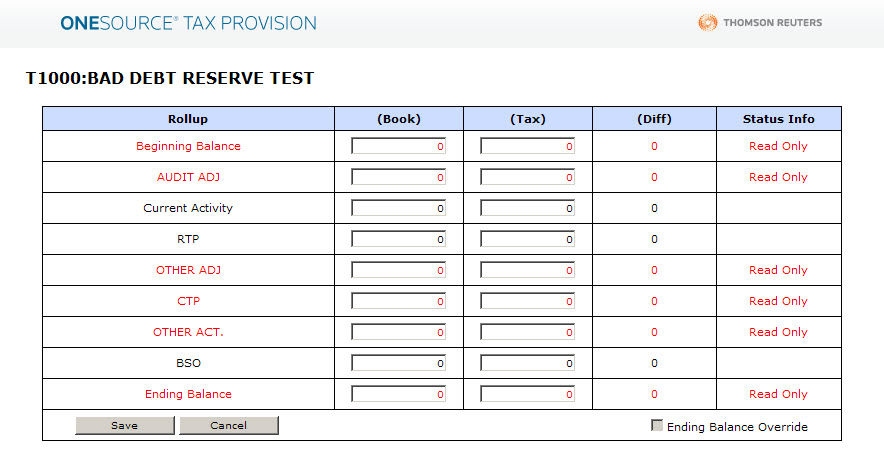|
Enter a separate line item for each Temporary Difference:
| 1. | Select the appropriate code-description from the drop-down menu in the first column. |
| 3. | The carryover balance, if any, is automatically pre-populated. |
| 4. | Enter the current activity amount in local currency. |
| 6. | To edit the Ending Balance, click the Ending Balance Override check box. |
| 7. | Click Add New to create the temporary difference. A pop-up window displays for you to enter amounts. |
Note: If a new temporary difference item is required, contact the Corporate Tax Department.
After a temporary difference item is created, you can edit or delete it by clicking the appropriate icon. Click the pencil icon to edit the entry. Select Save Changes after making any changes. You can attach files to individual temporary difference item on this page. If you have supporting documents, click the paper clip icon next to the item.
The impact of individual temporary differences on your tax provision can be viewed on the Tax Provision report and the Effective Rate report.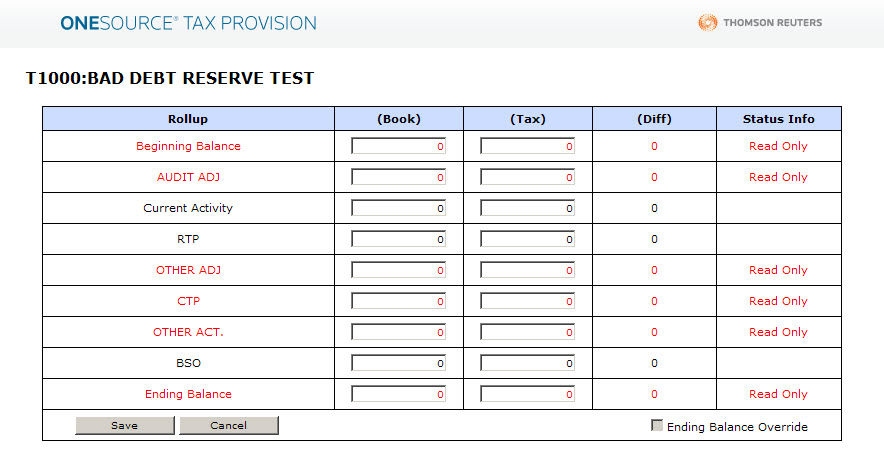
|