|
You can manage Deferred Rollforwards for dataset classes in Administration or Data Input.
To manage deferred rollforwards in Administration:
| 1. | Select Administration and then System. |
| • | When new datasets are added, the deferred rollforward uses the information set up in the Administration, Manage Deferred Rollforward folder. |
To manage deferred rollforwards in a Provision dataset:
| 1. | Select Data Input and then Dataset. |
| 2. | Select Administration and then Manage Deferred Rollforwards. |
| • | To set up Manage Deferred Rollforwards in Data Input, click the Copy from Admin option to copy the information from the administration to the data entry. |
To manage deferred rollforwards in an Interim dataset:
| 1. | Select Data Input and then Dataset. |
| 3. | Select Administration and then Manage Deferred Rollforwards. |
| • | To set up Manage Deferred Rollforwards in Data Input click the Copy from Admin option to copy the information from the administration to the data entry. |
Note:
| • | When new datasets are created, deferred rollforward information is populated using the information set up in Administration, Manage Deferred Rollforwards. |
| • | If you select Data Input, then Dataset, and then the Administration folder, in Manage Deferred Rollforwards click Copy from Admin to copy information to the dataset from the Administration, System folder. |
Here are guidelines for managing deferred rollforwards at the dataset level:
| • | The setup for new datasets is copied from the Administration area. Datasets that are copied or rolled over use the setup of the dataset from which they are copied/rolled over. You can reset these datasets to the Administration area by clicking Copy From Admin. |
| • | Select the number of columns. |
| • | You enter amounts according to defined Column Names. Therefore, for each column name, you can only have one Type (Activity, Deferred Only, Balance Sheet Only). Be sure to click Save when you finish entering information. |
| • | The letters on the right side of the screen are the tag letters. |
| • | Check the Active box if the Column name should display as a data row in the Analysis section of Temporary Difference screens. |
Note: If the information for a Column name is entered in the Detail section, the Column name will display as a data row in the Analysis section of Temporary Difference screens even if the Active box is not checked in the Analysis section.
| • | If a column name is associated with multiple tags, amounts associated with that name become Read-Only. |
| • | If more than one Type is defined for a column name the default is as follows: |
| o | If Activity, Deferred Only, and Balance Sheet Only are defined, the Type posts as Deferred Only. |
| o | If Activity and Deferred Only are defined, the Type posts as Deferred Only. |
| o | If Activity and Balance Sheet Only are defined, the Type posts as Balance Sheet Only. |
| o | If Deferred Only and Balance Sheet Only are defined, the Type posts as Deferred Only. |
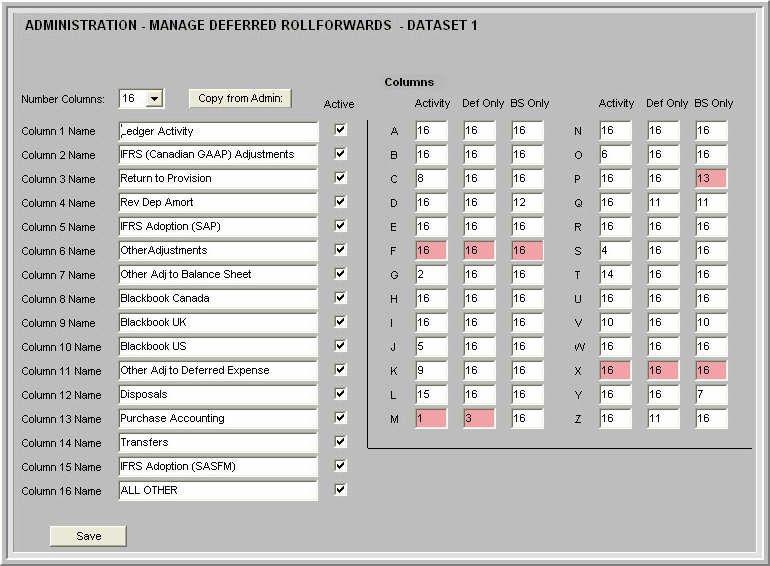
|





