|
You can export an image of an entire dashboard, or export data from a particular dashboard component.
To export a copy of the dashboard into Excel, PowerPoint or PDF format:
| 1. | Click the Export button in the dashboard toolbar. This opens the Export dialog box. |
| 2. | Select the Content tab, and make the following selections: |
| a. | Choose the export format: Excel, PowerPoint, PDF or Snapshot. |
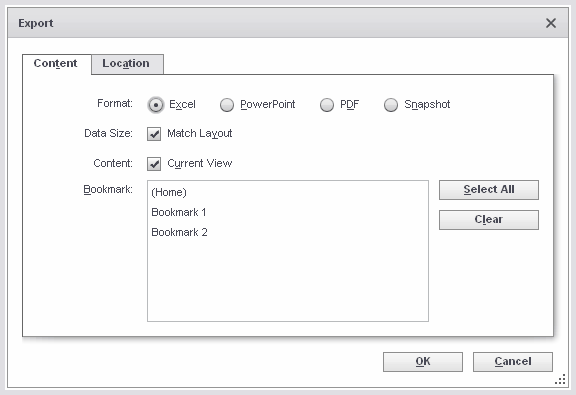
The Snapshot option produces a portable version of the dashboard that incorporates an embedded (static) copy of the underlying data. This “snapshot” dashboard can be loaded into another server installation using an incremental deployment or into InetSoft products such as Style Scope Free Edition (http://www.dashboardfree.com).
| b. | Select Match Layout to obtain the closest possible match between the appearance of the exported copy and the original dashboard. |
| c. | Select Current View to include the current state of the dashboard in the exported file. |
| d. | Select the bookmarks to include in the exported file. The selected views are converted to individual pages (PowerPoint and PDF) or sheets (Excel) in the exported copy. |
Note: An anonymous user cannot save to the repository, and a Snapshot cannot be saved to the repository.
| 3. | Select the Location tab, and make the following selections: |
| a. | Choose Desktop to save the exported file onto the local machine. |
| b. | Choose Report Repository and select a repository location to save the exported file onto the server. |
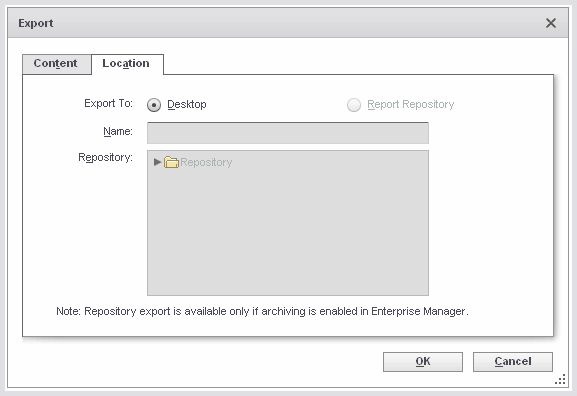
When you export a dashboard to the repository, the dashboard will appear (with a different icon) within the repository menu; however is not supplied with live data. Rather, the exported dashboard will exist as an “archive,” reflecting the state of the data at the time that the export was made.
| 4. | Click OK to close the dialog box and proceed with the export. |
| 




