|
Flow-Through is used to transfer a percentage of data from one unit to another and helpful for partnerships. To enable Flow-Through, an appropriate License Code and License Key are required.
On the Flow-Through page, you can define the Source and Target relationship, the "Flow-Through Profile", what percentage, and an elimination.
Flow-Through Targets
| • | In the "Control Center", select the Dataset and then the Unit. |
| a. | In "Data Input", select Federal, Unit Details and then Properties. |
| c. | Select the empty cell for "Target Unit" and then select the Unit. |
| 3. | Select a Profile and then a Factor. |
| 4. | Click Create Auto Elim? to create an elimination. |
| 5. | Type a Profile Comment, if desired. |
| 7. | In "Data Input", select Dataset and then Calculate Flow-Through Factor Results. |
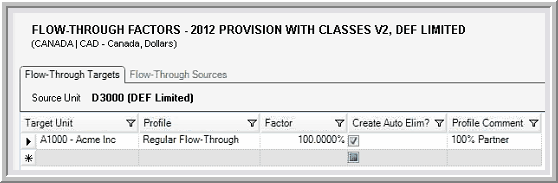
Flow Through Sources
For the "Target Unit":
| 1. | In the "Control Center", select the Dataset and then the Unit. |
For the "Source Unit":
| a. | In "Data Input", select Federal, Unit Details and then Properties. |
| c. | Select the empty cell for "Source Unit" and then select the Unit. |
| 1. | Select a Profile and then a Factor. |
| 2. | Click Create Auto Elim? to create an elimination. |
| 3. | Type a Profile Comment, if desired. |
| 5. | In "Data Input", select Dataset and then Calculate Flow-Through Factor Results. |
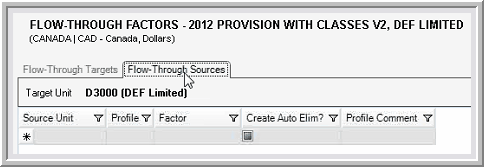
Note: You can "Calculate Flow-Through Factor Results" when you run a report.
For more information, refer to the Flow-Through section.
|





