|
In Data Input, you can add jurisdictions to the Navigator by using the ...Add a new Jurisdiction option.
To enter Jurisdiction/State Data:
Select ...Add a new Jurisdiction  , then select the non-activated State(s). The state(s) are activated and state folders are created for the states you selected. , then select the non-activated State(s). The state(s) are activated and state folders are created for the states you selected.
State Types display when adding a Jurisdiction
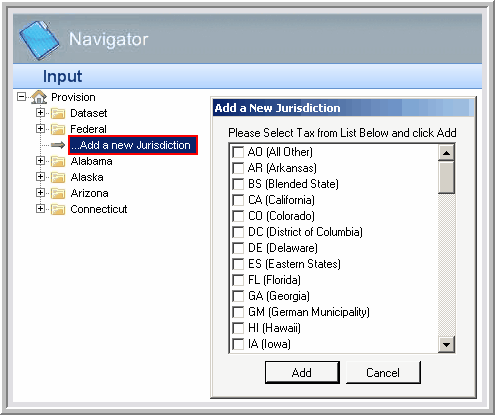
| • | The state is no longer in the non-activated State(s) list once it has been activated. |
| • | Jurisdiction/State specific data is separated by folders so that it can easily be entered or modified. |
| • | When you change the Dataset and/or the Unit in the Control Center, the state folders will change depending on which states you have created for that Dataset/Unit. For example, as you switch between the units, the only state folders available are the ones that have been created. |
| • | To search in the jurisdiction/state list, type the first character of the state/jurisdiction to filter the list. |
|





