|
To Combine Multiple Datasets:
| 1. | In Administration, click Manage Datasets and then Datasets. |
| 1. | Click the plus sign  to add a dataset. to add a dataset. |
| 3. | Select the dataset Type: PROV, EST PYMT, or ACTR. |
| 5. | Select a Fiscal Period. For example, you can select FY - FY: full year. |
| 7. | If required by your administrator, type the Case #. |
| 8. | Choose Combine for the dataset Transaction. |
| 9. | Click Tags or Classes & Subclasses to Apply the reporting functionality for the dataset. |
| a. | If you want Tags applied to the dataset select Tags for the combined dataset. |
| b. | If you want Classes & Subclasses applied to the dataset select Classes & Subclasses for the combined dataset. |
| 10. | Select a dataset in the Prior Period Dataset drop-down list. |
| 11. | Select Yes, if the dataset is a Read Only dataset. Otherwise, the default is No and information can be entered into the dataset. |
| 13. | Select a dataset from the Beginning Dataset drop-down list. |
| 14. | Select the datasets that you want to combine from the list of available datasets. |
| 15. | Select a dataset from the with Ending Rates from drop-down list. |
| 16. | Select the Security Access, desired. |
| 17. | Click Next and the following Notes appear. The notes explain how the combined datasets are calculated. |
Note: If you attempt to create a duplicate dataset, a message appears stating "A dataset or reporting dataset with the name you are updating to already exists. Please specify a unique name.
NOTES for Combined Datasets
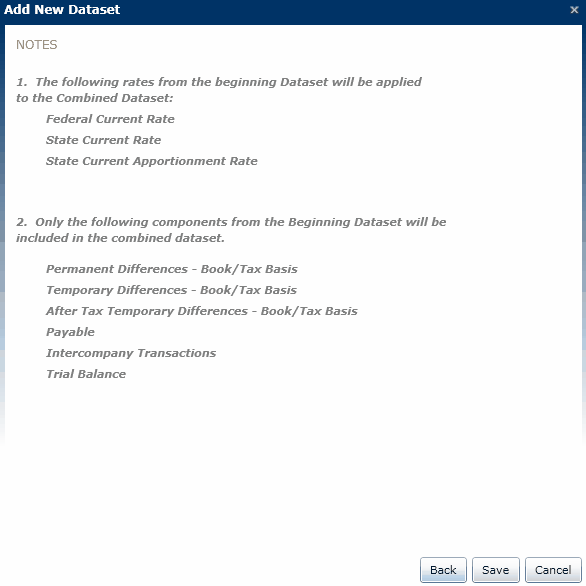
|





