|
The Excel Add-in download enables you to map data in Excel worksheets to the ONESOURCE Tax Provision data entry fields. To access the Excel Add-in Download files in the ONESOURCE Tax Provision application, select Tools and then Excel Add-in Download from the ONESOURCE Tax Provision menu.
You will select one of the following downloads:
| • | 32-bit (MS Office 2007, 2010, 2013) |
| • | 64-bit (MS Office, 2010, 2013) |
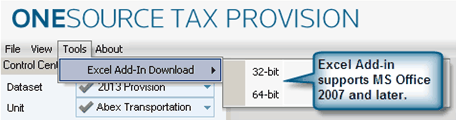
Notes:
| • | The Excel Add-In is available for download from the Tools menu in ONESOURCE Tax Provision version 8.2. The Excel Add-In is compatible with ONESOURCE Tax Provision version 7.0 or later. If you are not on ONESOURCE Tax Provision 8.2, please contact the ONESOURCE Tax Provision Support team at provisiontechsupport@thomsonreuters.com. |
| • | For more information about determining whether you have a 32- or 64-bit version of Excel, consult your Excel online help. |
To download ONESOURCE Excel Add-in for ONESOURCE Tax Provision:
| 1. | In the ONESOURCE Tax Provision menu, click Tools and then Excel Add-In Download. Separate download links are available for the 32- and 64-bit versions of the ONESOURCE Excel Add-in installation program. |
| 2. | In the Excel Add-In Download menu, select 32-bit or 64-bit. Click the download link that is appropriate for the version of Microsoft Excel you have installed on your workstation. |
| 3. | When you click the download link, a dialog box appears asking whether you want to open or save exceladdinsetup.zip. Click Save to save the archive on your workstation. |
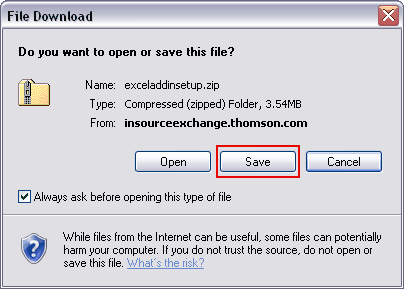
| 4. | Select the location in which to save the file. Click Save. |
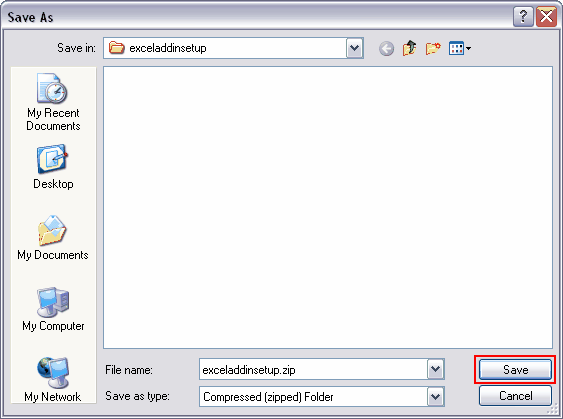
| 5. | Open the location in which you saved exceladdinsetup.zip. When the download completes, click Open Folder. |
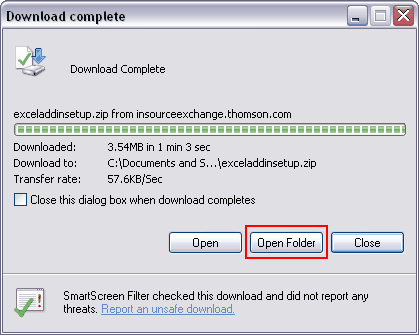
| 6. | Right-click exceladdinsetup.zip and in the menu that appears, choose Extract All.... |
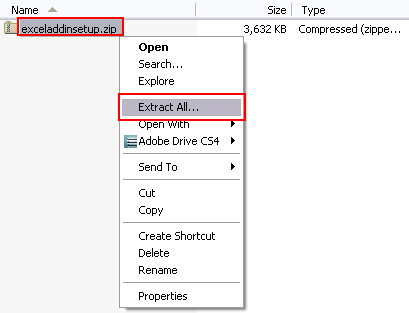
| 7. | Continue with the next part of the download which installs ONESOURCE Excel Add-in to your workstation. |
Note: If you installed a prior version of the Excel Add-in, you may be prompted to remove that version before you can continue. If ONESOURCE Excel Add-in does not allow you to remove the previous Add-in during the download, open your Control Panel, click Add or Remove Programs, and manually delete the old Excel Add-in for Microsoft Excel program.
| 1. | To remove the old version of Data Import Excel Add-in, select Remove Data Import Excel Add-in and then click Finish. |
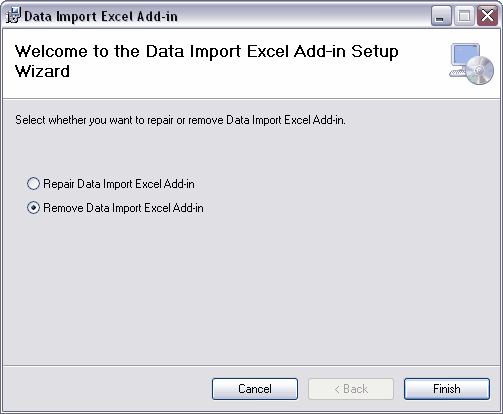
| • | If you're using Windows 7 - In the dialog that appears, choose a location in which to extract the archived installation files, or accept the default. Mark the Show extracted files option and then click Extract. |
| • | If you're using Windows XP - The Extraction Wizard appears. Click Next. In the next step, choose a location in which to extract the archived installation files, or accept the default and then click Next. In the final step, be sure that Show extracted files is selected and then click Finish. |
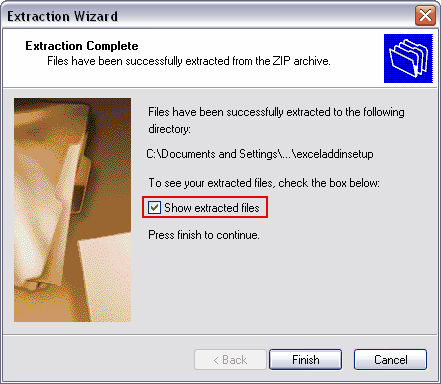
Note: If you are uncertain which version of MS Office is installed on your workstation, please contact your system administrator.
|





