|
The Import Log provides information on the status and history of imports.
| 1. | To review the import logs, you will immediately receive an email from ONESOURCE Tax Provision with the Excel Add-In Import Log attached. |
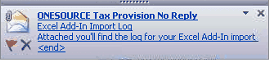
| 2. | Open the attached Excel Add-In Import log. |
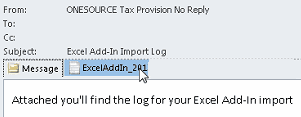
| 3. | The log file appears with an ERROR LOG and a SUCCESS LOG. If you have errors, the data in the worksheet does not match the data in the application. Correct the errors in the worksheet and transfer the data, again. |
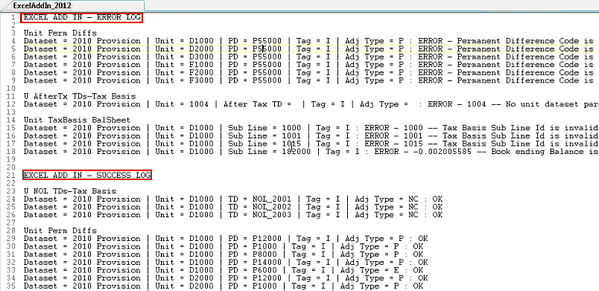
| 4. | You can review the Excel Add-In Import Log within the application. Select Data Transfer and click Excel Add-In Import Log then View Excel Add-In Logs. |
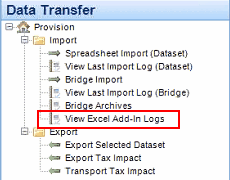
|





