|
Manage Configurations allows the Administrator to activate additional functionality within the application. The parameters available allow configuration of the application.
To select parameter in Manage Configurations:
| 1. | Select Administration, and then System. |
| 2. | Click Manage Configurations, and then select the page with the functionality. |
| 3. | Select the parameter to activate it. |
From the list of tabs, you can select Reporting, Advanced Functionality, Integration, Data Entry, Global Access or Admin to access parameters. The parameters are organized within tabs and represent specific functions of the application. The parameters are activated by selecting Yes or Add for the parameter option.
Initially, some parameters appear unavailable because the parameter is not activated. Once a parameter is selected, it is activated and appears in blue font to reflect the change. The parameter will change back to black font the next time you access Manage Configurations.
For information about a parameter:
| • | Click the parameter name and the Description for that parameter is available at the bottom of the screen. |
| • | Click the thumb tack to hide the Description. |
| • | Click Description again to unhide the parameter information. |
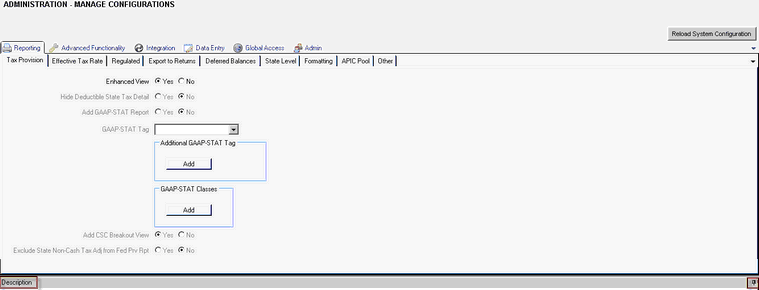
The Manage Configurations tabs include:
Reporting
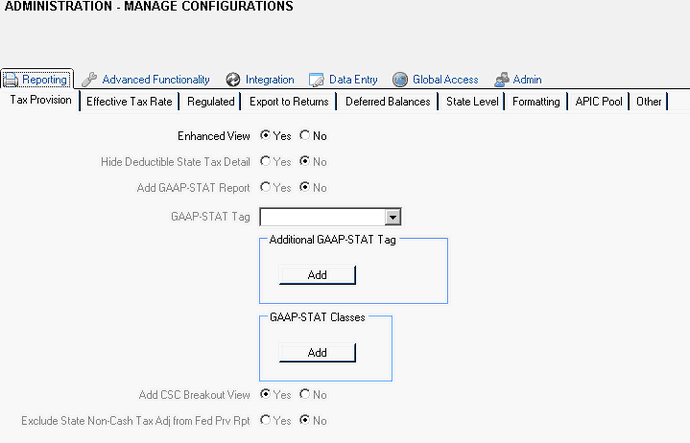
Advanced Functionality
| • | Alternative Provision Calculations |
| • | Currency Translation Adjustment (CTA) |
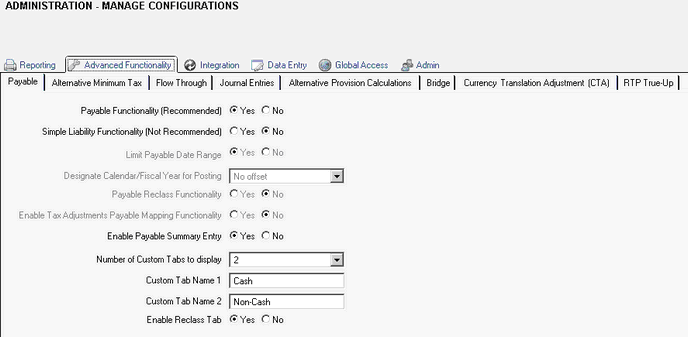
Integration
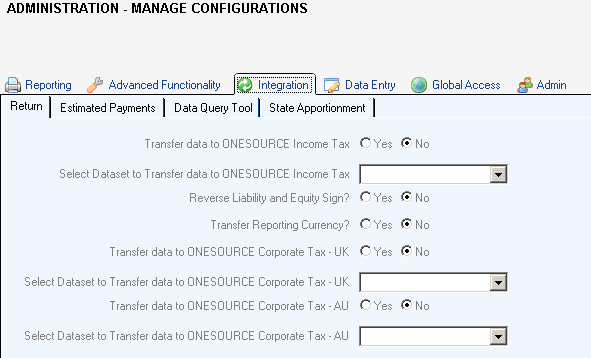
Data Entry
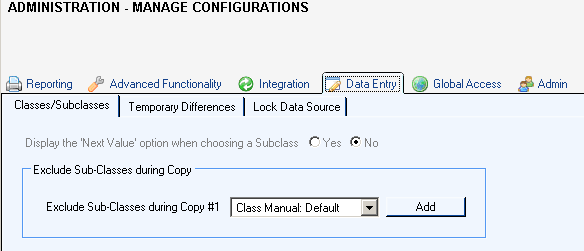
Global Access
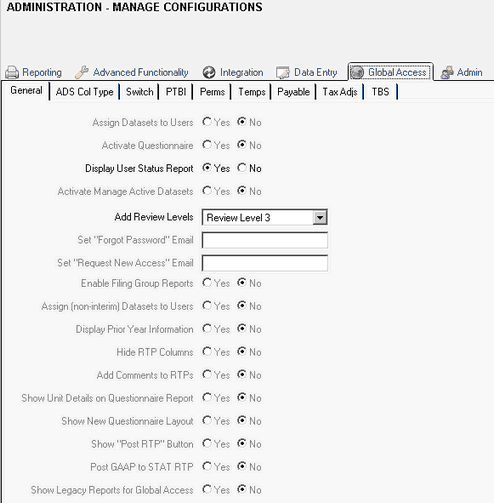
Admin
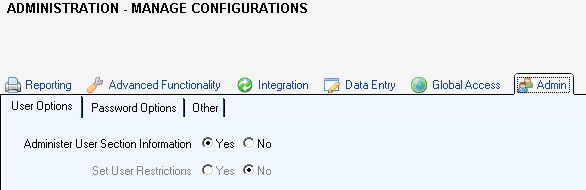
Note: You are not required to exit the application for the selected System Configurations to take effect. When you navigate from "Manage Configurations", a message appears "System configuration has been reloaded into memory."
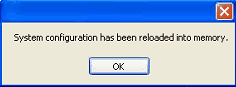
| 




