|
To Save a report to Excel.
| 1. | Click the Save icon. The Save icon will Open or Save only Excel Worksheets(.xlsx). |
Reports in XLSX:
| • | Maintain the format as seen on the report and saves in a number format not as text format. |
| • | Hyperlinks no longer appear on the Excel file. |
| • | Expand/Contract hierarchy of lines are grouped and will be included in the Excel file as + signs. |
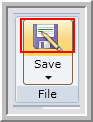
| 2. | Click Open to access a report as an Excel Worksheet(.xlsx). |
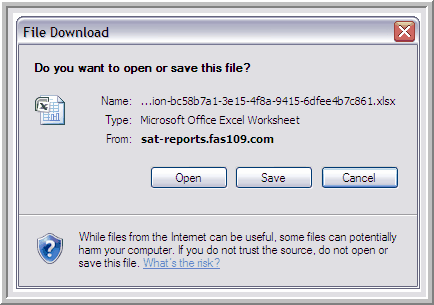
The file opens to review and print. You can also make changes to the report in Excel, if needed.
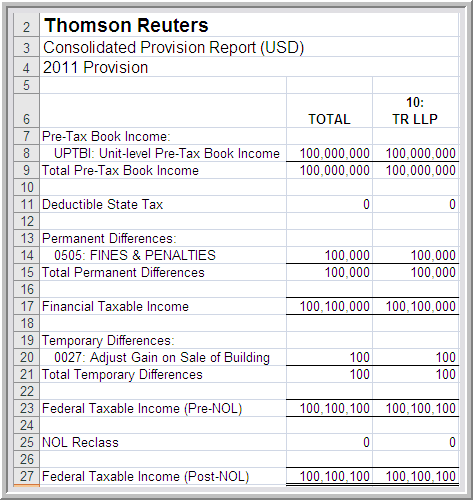
| 3. | To save the file, click Save and select where to save the file and enter a File Name. |
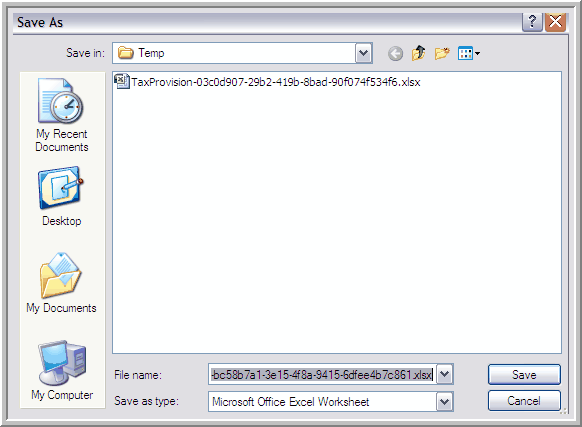
Once the download completes, the file is saved.
| 5. | You now can choose to Open the file to review or Close the dialog box. |
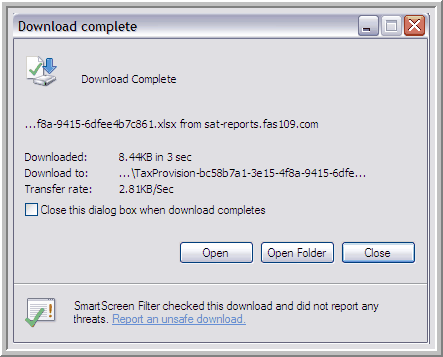
|





