|
Manage Menu Configurations enables users to customize the menu bar for the home page of a dataset. Users can rearrange the order of the menu bar and change field names. The menu structure enables users to change the menu item order, hide or add items. Users have the ability to control the menu depending on their specific needs.
Depending on the type of dataset assigned in Global Access, be sure to use the appropriate menu item; for example, yeprov for a regular dataset, yeprovgs for GAAP to STAT datasets, and retprov for return to provision datasets.
Notes:
| • | The default menu structure is composed of 5 groups: Main, Data Entry, Reports, Local Data Entry, and Local Reports. |
| • | Easy to edit menu structure can be configured by an administrator using the ONESOURCE GAM Menu Configuration Utility. |
| • | The menu structure is configurable on a dataset/skin basis. |
| • | Users no longer need to understand XML to configure the menu. |
| 1. | In the GAM Menu Configurations Utility, users have the ability to configure the menu bar by selecting items in the Add Menu Item drop-down menu. |
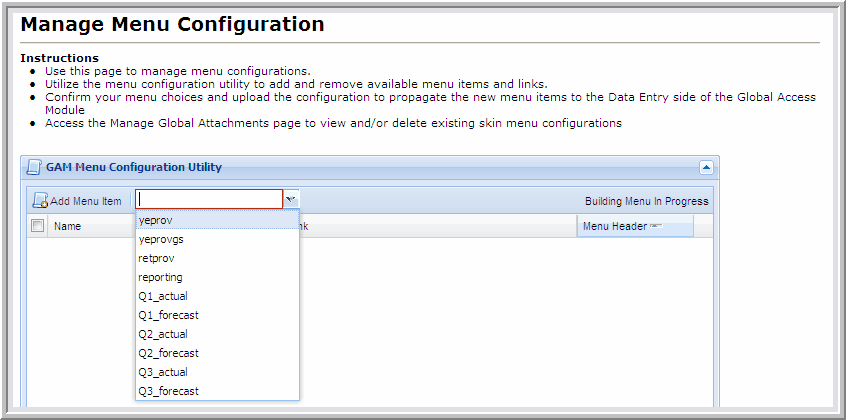
The Menu Item Type available include:
| 2. | To add a Menu Item, select an option for Menu Item Type and then from the drop-down menu select the Menu Item Link. |
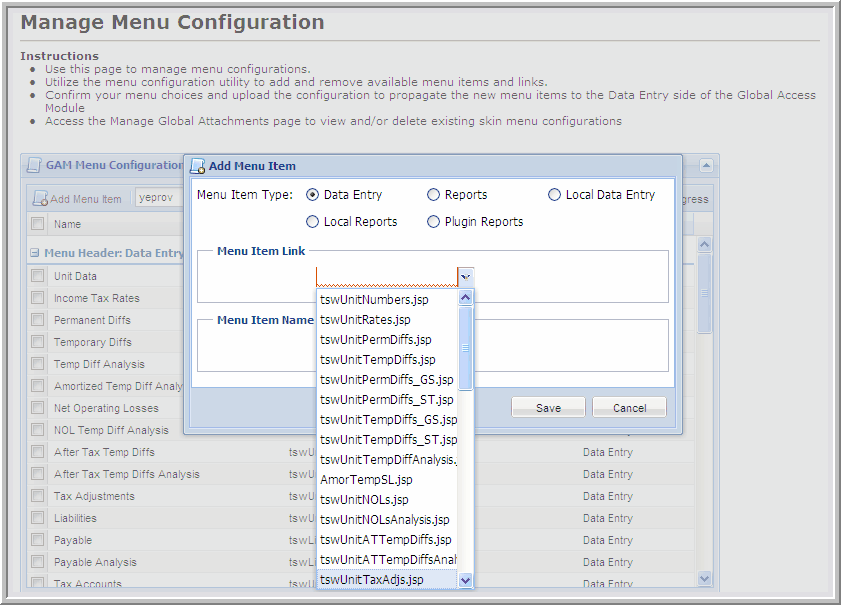
| 3. | Next, type the name for the Menu Item Name and click Save. |
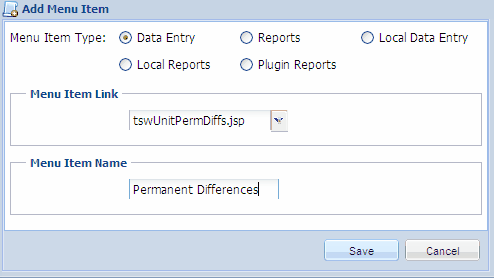
| 4. | To sort the list, select the Name, Link or Menu Header drop-down arrows. Users may sort in Ascending or Descending order. The columns may be sorted by Name, Link and Menu Header. Users also have the ability to gather information in other formats by selecting the Group By This Field and Show in Groups. |
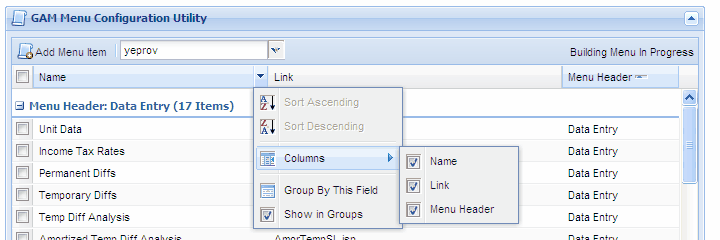
| 5. | Once the selections are complete, select Done. The Building Menu in Progress status appears, and upon completion shows the Menu Uploaded Successfully. |
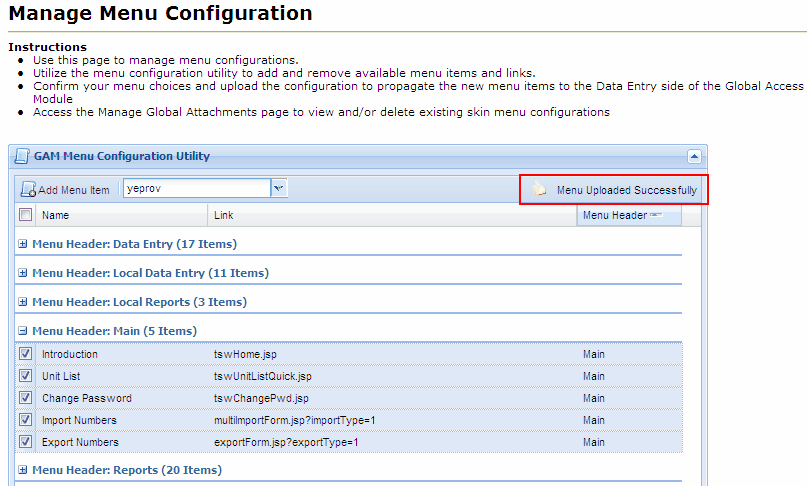
| 6. | Once users have created a skin for a Menu Item, that skin is used, and a new one may not be created. If the skin already exists, users will receive a Menu Configuration Notification: A Menu configuration already exists for this skin. |
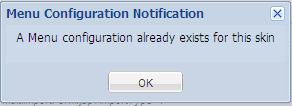
| 7. | Users may view the menu configuration just created, by selecting Manage Global Attachments. |

|





