|
To save a dashboard configuration as a new bookmark:
| 1. | Adjust the dashboard settings (filtering selections, menu choices, annotations, and so forth) as desired to obtain the configuration that users want to save. |
| 2. | Select the Bookmark button in the right side of the toolbar. This opens the Bookmark menu. |
| 3. | Select the Save as New Bookmark option. This opens the Bookmark Properties dialog box. |
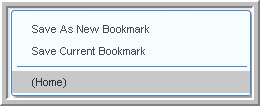
| 4. | If desired, enter a name for the new bookmark in the Name field. (The default bookmark name is the current date/time.) |
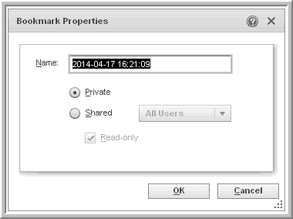
| 5. | Select Private to make the bookmark visible to a user. Select Shared so other users of the dashboard can use the bookmark. |
If users select Shared, then they will select All Users to share the bookmark with all dashboard users or select Same Groups to share the bookmark only with users that belong to one or more of the current user groups. (User groups are configured by an administrator.)
| 6. | Choose the Read-only option so other users cannot modify this bookmark. Otherwise, any user who shares this bookmark can change the bookmark settings. |
| 7. | Click OK to save the bookmark. |
|





