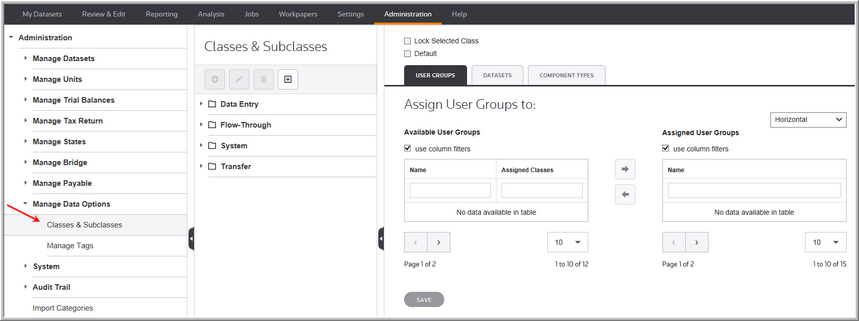Classes and Sub-classes
You can assign data to a specific source by using classes and sub-classes. You must select the class and sub-class option when creating a new dataset. Then, all data entry fields are tracked by class/sub-class.
Data Entry
You can track all data entry fields by assigning a class/sub-class to them.
Class
The class identifies each line entered in the originating source.
Subclass
The subclass identifies each line description entered in the originating source. You can select Next Value as the subclass and the application generates the next "Code" number for the selected Code, Type and Class.
Data Transfer
•You can transfer data with class/sub-class assignments.
•The spreadsheet import, Excel Add-In and Active Workpapers confirm the dataset has class permissions before transferring the data.
•The next available sub-class is added, automatically, as part of the import process.
Bridge
You can select the class/sub-class when using the bridge import process.
Reporting
•Class and sub-classes appear in reports to identify and sort data entry fields.
•You can select the option Breakout by Class for reports to view additional information in reports.
•Classes can be grouped for reporting.
•You can use classes and sub-classes in Plug-in reports.
Administration
•Administrators assign classes and sub-classes to users.
•During the scrunch process, you have the option to scrunch data by class.
Classes & Subclasses