|
If you have multiple worksheets with the same data formats, you can copy the mapped element selections from one worksheet to another instead of mapping each worksheet individually.
Notes:
| • | You can add as many worksheets, as needed. |
| • | All worksheets must have the same data configuration and the same mapping. |
To copy mapping configuration from one worksheet to another:
| 1. | Open a mapped worksheet. |
| 2. | In the Data Import ribbon, select Copy Mapping and then Worksheet. |
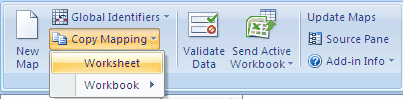
| 3. | The Copy Mapping dialog box appears with the opened worksheet as the default Source Sheet. If there are other worksheets in your workbook you wish to copy, you can select a different worksheet. |
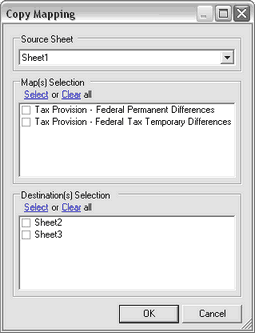
If you want to copy other worksheets in your workbook, you can select a different Source Sheet.
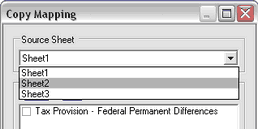
| 4. | Select the Source Map(s) mapped you want to copy. |
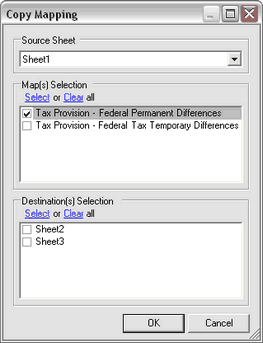
| 5. | Select the Destination(s) Sheet in which to copy. |
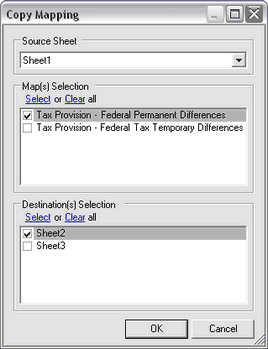
| 6. | If you select specific mapped maps from the source map - for example, Sheet1- Federal Permanent Differences - the mapping is copied to the Destination sheet. |
| 7. | If you select All from your source map, the mapping is copied, but not the data. If data exists on the second worksheet, it is then mapped to the same elements as the first sheet; or you can add new data. |
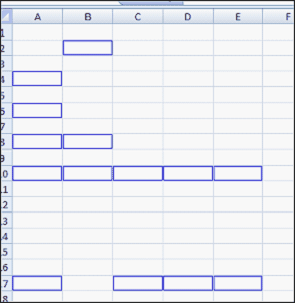
|





