|
The Temporary Differences - Tax Basis screen is accessed under Data Input > Federal in the Provision and Estimated Payments datasets and under Data Input > Forecast/Actual > Federal in an Interim dataset.
Note: Tax Basis Temporary Difference screens allow you to enter amounts as purely tax balances, with or without book or net of book.
Provision and Interim (Actual section) datasets only
| • | In the Provision dataset, there are two sections: Detail and Analysis. By default, the Detail section displays first. All users can enter and modify data in both sections, also by default. Administrators can use the DEFAULT_TD_TAB and RESTRICT_TD_TABS dataset parameters to change the section that displays by default and determine whether or not Read/Write users can enter data in the Details section. |
| • | Data entered in the Detail section is translated using the Deferred Analysis default rules and displays in the Analysis section. |
| • | For information on the Analysis section, go to the Analysis page. |
All datasets
| • | Each temporary difference line defaults to being tax effected using the unit rate. The beginning and ending unit rate can be overridden on a line-by-line basis. If only the beginning or ending rate is overridden, you must populate the field for both rates. If a field is not populated, it defaults to a zero rate. |
| • | To import information to the Temporary Differences - Tax Basis screen, complete the appropriate fields on the #UTD# Unit Temp Diffs-Tax Basis sheet in the Import Numbers template. |
| • | To adjust the same temporary difference more than once, you must make additional entries using different classes or tag letters. |
Note: To use default unit rates, enter U in the rate columns when importing. For more information on importing, refer to the Importing Templates documentation.
Screen Entry Fields
Attmts
Attachments allow you to attach supplemental detail to an adjustment.
Data Source
The data source allows you to review how the data originated.
| • | The Transfer Out balance appears in data source history for the "Source" unit. |
Tag
The tag letter identifies each line entered in the originating source.
Class
The class identifies each line entered in the originating source.
| • | Transfer Out appears in the "Class" column when the balance of a temporary difference is transferred to another "Unit." |
| • | Transfer In appears in the "Class" column when the balance of a temporary difference is transferred to another "Unit." |
| o | Balances that are "Transferred In" appear in the Balance Sheet Only column. |
Subclass
The subclass identifies each line description entered in the originating source. You can select Next Value as the subclass and the application generates the next "Code" number for the selected Code, Type and Class.
| • | The default target Unit number appears in "Subclass" when the balance is transferred to another "Unit." If all data is transferred the ending balance will equal zero. |
Code - Description
The code and description are set up by an administrator for the temporary difference.
Adj Type
There are two types of temporary difference balances - Current and Non-Current. Select the type that relates to the balance sheet account where the deferred tax asset or liability is represented.
| • | Click the Adj Type drop-down and then C -Current or NC -Non-Current. |
Important:
| • | A Default Type is set by the system administrator and you may not have the ability to select between C -Current and NC -Non-Current. |
| • | The system administrator may have allowed the ability to deviate from the Default Type and allow you to select C -Current or NC -Non-Current. |
| • | The "Temp Diffs Discrepancy" report is available to review the Temporary Differences - Tax Basis that are overridden and deviate from the default type set up by the administrator. |
| • | Contact an administrator if you have questions about the "Default Type." |
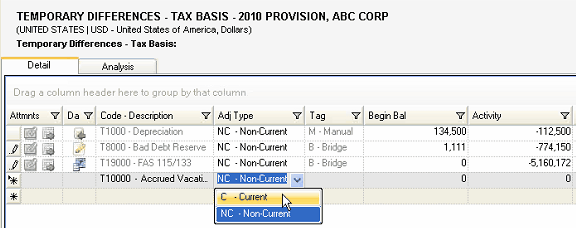
Beginning Balance
| • | The cumulative temporary difference balance rolls forward from the prior dataset. |
| • | The beginning balance can be overridden manually or by importing. |
| • | The beginning balance can be locked by activating the system parameter in Manage Configurations.
|
Note: The administrator can lock the "Beginning Balances" and Read/Write users are not allowed to enter data for the Begin Bal column.
Activity
| • | Activity impacts the current and deferred provision, as well as deferred balances. |
| • | Positive amounts increase and negative amounts reduce the taxable income. Amounts should be entered in local currency and are translated using the unit's weighted average FX rate to reporting currency. |
| • | The "Assigned Component Type" is set up making the field available for data entry. |
| • | Type or Import the balance. |
Deferred
| • | Deferred impacts the deferred provision, as well as deferred balances. |
| • | Typically this entry type is used for the impact of valuation allowances or adjustments to prior year balances. |
| • | The "Assigned Component Type" is set up making the field available for data entry. |
| • | Type or Import the balance. |
Balance Sheet Only
| • | Balance only impacts deferred balances. |
| • | Typically this entry type is used for the impact of equity or other comprehensive income items. |
| • | The Balance Sheet Only (BSO) adjustment on the Tax Provision report removes the BSO Adjustment from the Deferred Provision. |
| • | The "Assigned Component Type" is set up making the field available for data entry. |
| • | Type or Import the balance. |
Ending Balance
| • | The component is set up by an administrator as an "Assigned Component Type." |
| • | To enter the ending balance only, select the tax adjustment assigned with the "End Bal" class. |
| • | Type or Import the balance. |
Note
| • | Type notes for the temporary difference line. |
Override Unit Rates
You can override the unit rates for a temporary difference line.
| • | Click Override Unit Rate. |
Beginning Rate
Type the Beg Rate.
Ending Rate
Type the End Rate.
| 




