|
You can use the Flow-Through functionality to transfer a percentage of data from one unit to another which is useful for partnerships. To activate Flow-Through, a license code and license key are required.
You can manually calculate the "Flow-Through Factor Results" or run the "Flow-Through" calculation, automatically. You must set up the system parameter to run the calculation.
To set up the Calculate Flow-Through Factor Results option:
| 1. | In Administration, click System and then Manage Configurations. |
| 2. | Click Advanced Functionality and then Flow-Through. |
| 3. | Select Yes for Display the 'Calculate Flow-Through Factor Results' menu item. The option "Calculate Flow-Through Factor Results" will appear in the navigator menu. |
To calculate the Flow-Through:
| 1. | Select Data Input and then expand the Dataset folder. |
| 2. | Click Calculate Flow-Through Factor Results. |
| 3. | The message appears "Are you sure you would like to calculate unit factor results? WARNING: This will erase all existing flow through data before calculating the new results." |
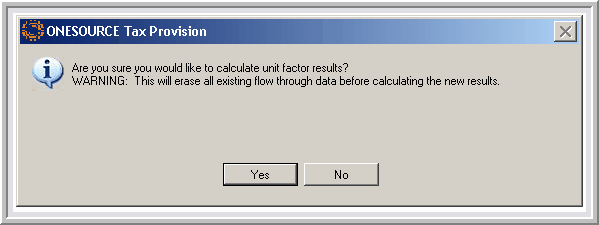
To set up the calculation to "Automatically Calculate Flow-Through Factors":
| 1. | In Administration, click System and then Manage Configurations. |
| 2. | Click Advanced Functionality and then Flow-Through. |
| 3. | Select Yes for Automatically Calculate Flow-Through Factors. |
To calculate the Flow-Through automatically:
| • | When you set up the system parameter to "Automatically Calculate Flow-Through Factors", the "Flow Through" is calculated when you run a report. |
Notes:
| • | If a unit is locked, you cannot transfer data to another unit. A message appears "The Source/Target unit data can not be moved." |
| • | To exclude all "Flow Through" classes for the "Target" dataset add the "Dataset" parameter EXCLUDEFLOWTHROUGH. |
For more information, refer to the Flow-Through section.
| 




