|
In Class Groups, you can create a group with specified classes. For example, you can create a group to include only the Effective Tax Rate classes to filter out Return To Provision classes. Class Groups appear if you select Classes & Subclasses when creating the dataset.
To create Class Groups:
| 1. | Select Data Input and then Dataset. |
| 2. | Select Administration and then Class Groups. |
| 3. | Select the Plus Sign to add a Class Group and then type the Name for the New Class Group. |
Assign Classes
Available Classes are assigned to the Class Groups. You can select one class or multiple classes and then assign to a class group.
| 1. | In Available Classes, select a Class and then click the arrow to assign the class. The Class then appears in the Assigned Classes list. |
| 2. | To add multiple classes to a class group, press the Ctrl key and then select the classes to assign. |
| 3. | Click the arrow to assign the classes. |
Un-Assign Classes
| 1. | In Assigned Classes, select a Class and then click the arrow to un-assign the class. The Class appears in the Available Classes list. |
| 2. | To un-assign multiple classes from a class group, press the Ctrl key and then select the classes to un-assign. |
| 3. | Click the arrow to un-assign the classes. |
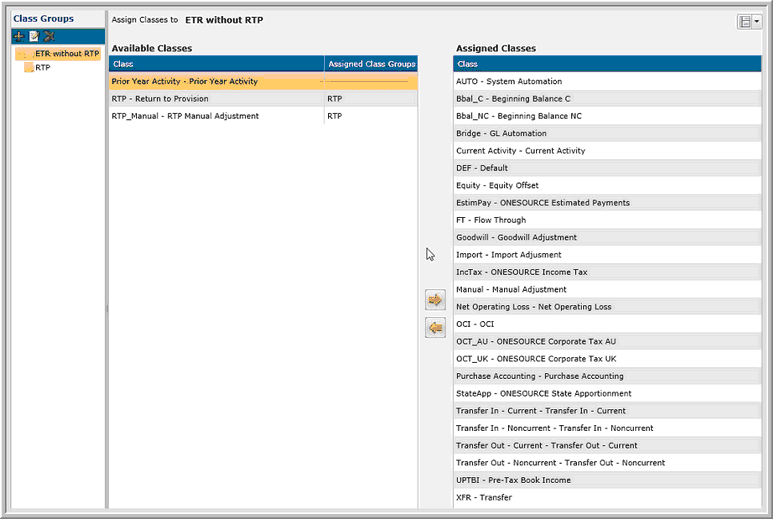
|





