Creating a Checklist
Checklists are similar to questionnaires and are created in the Manage Questionnaire page. However, they are configured for various statuses, such as Incomplete, Prepared and 1st-level review. The Checklist Summary report shows all previous checklists, along with the answers that the users provided for each status.
To create a checklist:
1.Choose Administration in the Introduction page.
2.Click Manage Questionnaires to open the page.
3.Select a dataset in the Dataset drop-down list.
4.Enter a Code. For example, cl_1234_1.
The code will follow this pattern, cl_XXXX_# , with the following criteria:
•Checklist codes must begin with cl_. (This prefix distinguishes checklists from questionnaires.)
•XXXX can be any unique string that does not contain spaces.
•A checklist can be created for each status. # is the current status of the unit. For example:
•cl_XXXX_1 appears for units that have a status of Incomplete.
•cl_XXXX_2 appears for units that have a status of Prepared.
5.Enter a Name.
6.Click Create.
7.Create the checklist questions in the same manner as a questionnaire.
Once the checklist is created, modify the menu config file to include the data entry page and report for the checklist.
8.Add a checklist entry to the appropriate MenuConfig file using the following line:
<MenuItem order="11" name="Checklist" "tswSignOffCheckList.jsp?code=cl_XXXX" checklistCode="cl_XXXX" />
9.Upload the MenuConfig file in the Manage Global Attachments page.
10. Log back in as a user. A drop-down list shows all checklists. Find the appropriate list using the checklist code and current status.
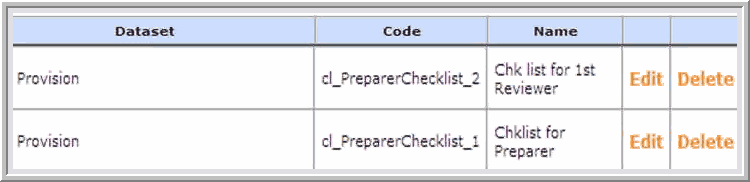
Important:
•Do not append the unit state to the code in the MenuConfig file. The application automatically appends an underscore and the current status to the checklist code, resulting in cl_XXXX_#.
•An error message appears if no checklist is located with the specified unit/state combination. Give checklists meaningful names to distinguish them on the report. It is recommended that users include the status in the report name.
