RETURN TO PROVISION
Once return data is entered in a separate dataset then, true-up adjustments are entered into the current year’s provision dataset; Global Access can be configured to automate the return to provision process.
The administrator can define at which sign-off transition the return to provision posting will take place and enable the manual posting for an end user by enabling that parameter.
There are two ways to complete an automatic posting of return to provision adjustments:
1. Sign-off Status.
2.Click the box at the level needed for the true up to take place.
•In administration click Incomplete-> Prepared and then Save Changes to configure the sign-off stage for the Return to Provision True Up posting.
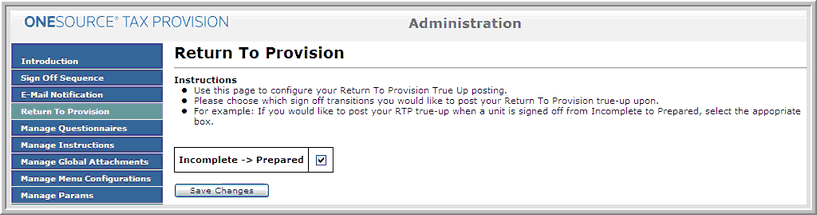
3. Post RTP button on the Return to Provision page. To see the Show Post RTP Button, select Yes for the parameter to activate the Post RTP button.
Administrators can decide the sign-off level at which the automatic return to provision adjustments are posted to the entity. For example, selecting the Incomplete to Prepared option causes return to provision adjustments to post once the preparer signs off on the entity.
Alternatively, administrators can add the necessary parameter (SHOW_RTPBUTTON 1), so that users can click the Post RTP button.
Note: Administrators have the ability to hide RTP columns by setting up the HIDE_RTPCOLUMNS. They can also add notes to RTP's by setting up the SHOW_RTP_COMMENTS parameter.
